How To: Store and Test Tags
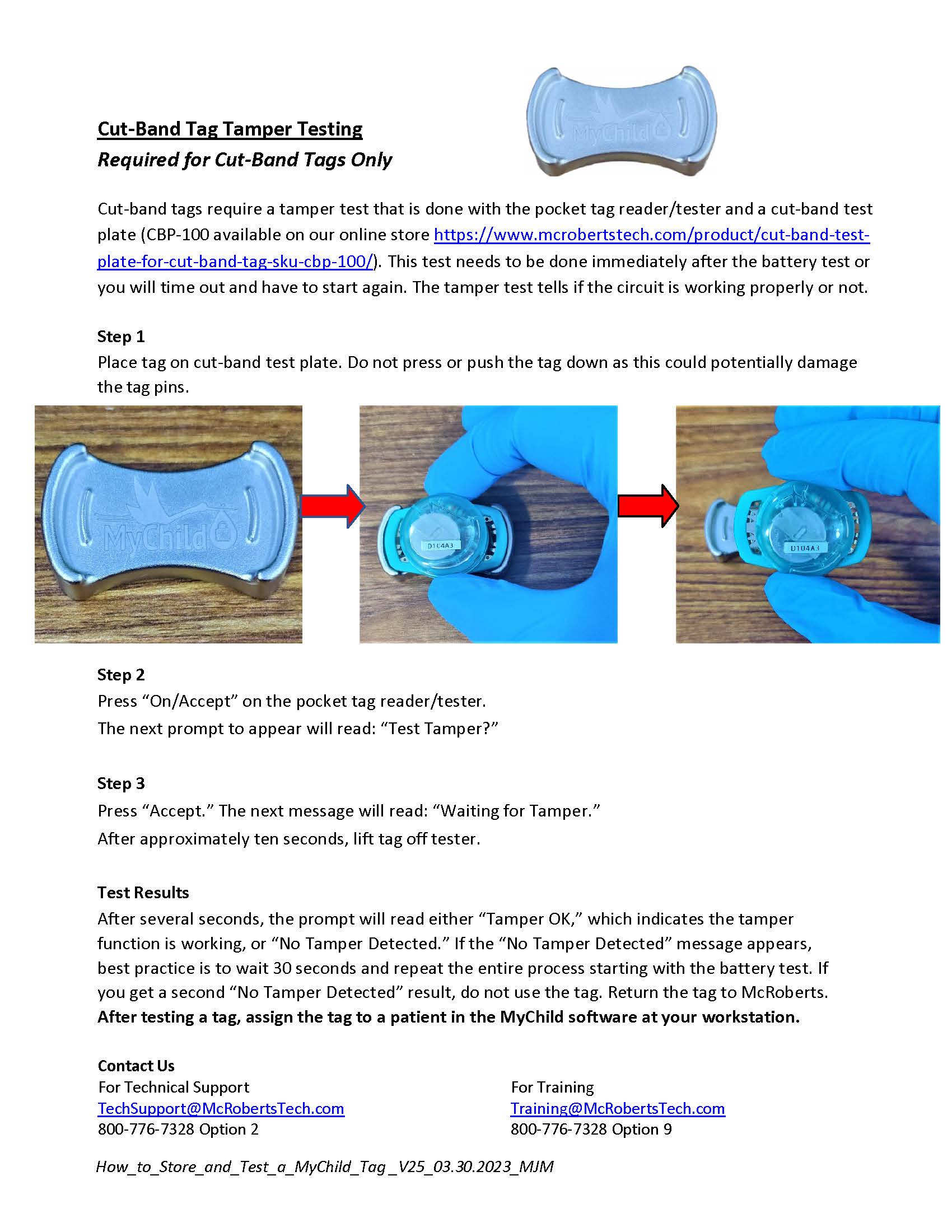 After testing a tag, you can assign the tag to a patient at your workstation.
After testing a tag, you can assign the tag to a patient at your workstation.
TLM Testing
The pocket tag tester can also be used to test and change the TLM mode.
To turn the pocket tester on, press and hold ON/ACCEPT button and the UP button simultaneously for 4 to 5 seconds. Once the device is turned on, follow these steps:
Step 1
You will see Tech Menu. Press the DOWN arrow one time.
*If you see the User Menu. Turn the device off and try again, making sure you are pressing both the up button and the ON button.
Step 2
The prompt will read TLM Mode.
Step 3
Press the ON/ACCEPT button. This will bring you to the TLM Menu.
Step 4
Press the UP or DOWN button until TLM ENABLE is displayed.
Step 5
Press the Accept button once and RATE MENU will be displayed.
Step 6
Press the Down button until TLM RATE 16 SEC is displayed.
Step 7
Step 8
The tag tester displays Querying TAG.
Step 9
Hold the tag next to the tag tester to change the TLM mode to be “enabled.”
If successful, the HH will display the Tag’s ID and TLM Enabled
Make sure there is only one tag at a time near the pocket tag tester while turning on TLM.
Contact Us
For Technical support For customer service
TechSupport@McRobertsTech.com CustomerService@McRobertsTech.com
800-776-7328 Option 2 800-776-7328 Option 8


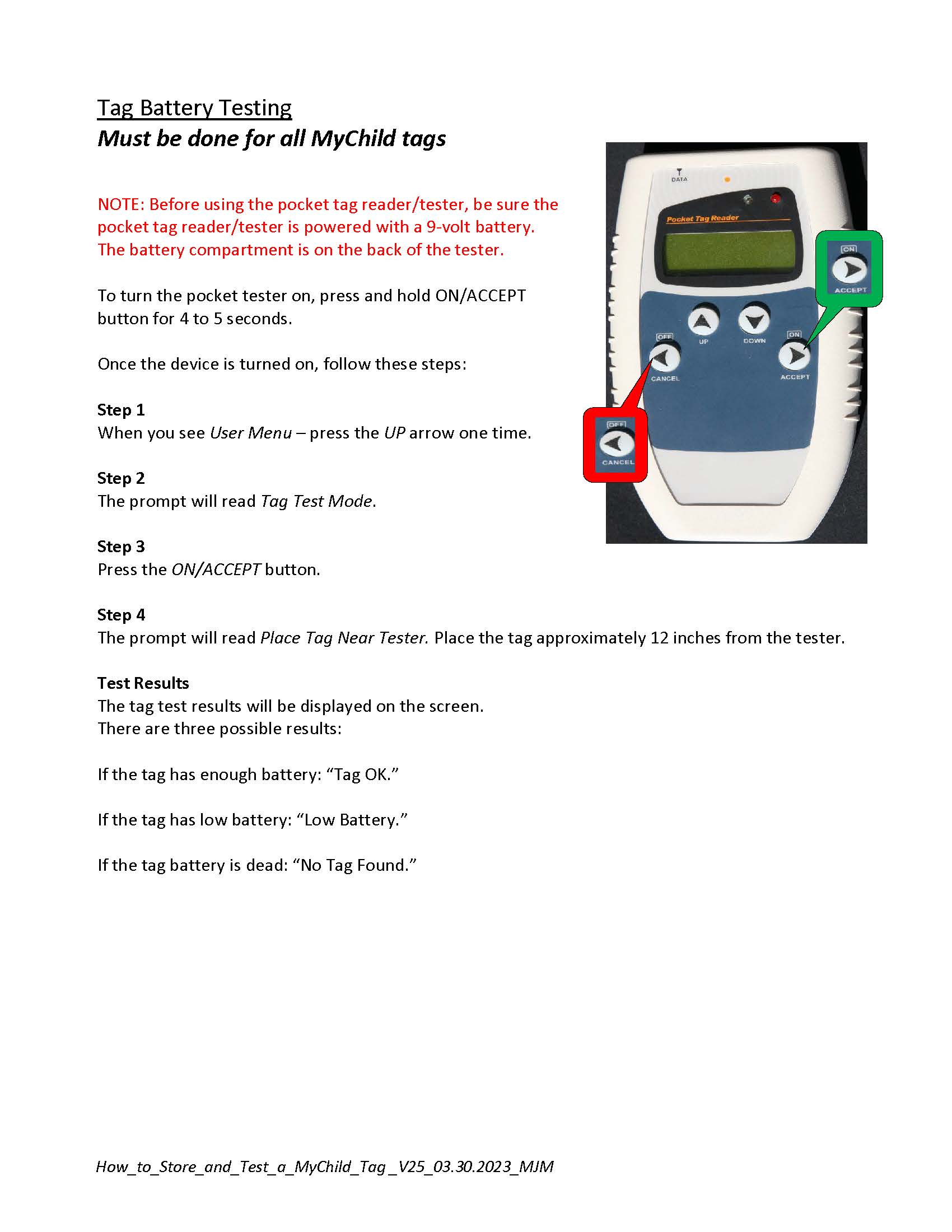
No Comments