Relay Controller Adding Relays and Rules
In this guide we will focus on adding relays and alarm rules to the McTech Relay Controller software that you setup in the previous guide. This guide assumes that you have already deployed the Relay Controller software and have it setup to listen on http port 5001
Adding Relays:
The first step in setting up the Relay Controller is to add relays to the software, currently the Relay Control software supports most of the Control By Web brand relays, with the 4-port relay being the most common / recommended relay. Follow these steps.
- Open a web browser and browse to http://<server ip or hostname>:5001
- Once the dashboard loads (See example 1) click "Add new Record"
- Insert all of the required information
- Note: the Name column is a supposed to be a unique name for the relay device itself, for example "Nurses Station 1"
- After filling out the required fields, save the entry and you should see the new entry listed (See example 2)
Once you have all of your relay devices added, you can move on to creating rules for when to activate the relays. to do this, click on "Rules Builder" at the top of the page, a page similar to this should be displayed
This is the Rules builder page, to create a new rule, simply click the "Add Rule" button, a popup should open asking for more information
When creating a new rule, all fields are required except the "From Device" field, if this field is left blank then the software will activate this rule anytime the selected alarm is received.
If you device to populate the "From Device" textbox, make sure to enter the serial number of the device that should trigger this rule, for example if you have a door at nurses station B with a serial number of 123456, you would simply enter "123456" in the "From Device" text box
Once you have created all of your rules, you can begin testing the integration by raising alarms in any of the supported products (MC6/SW6/AW6/WW6) and your relays should activate based on the rules you have configured.

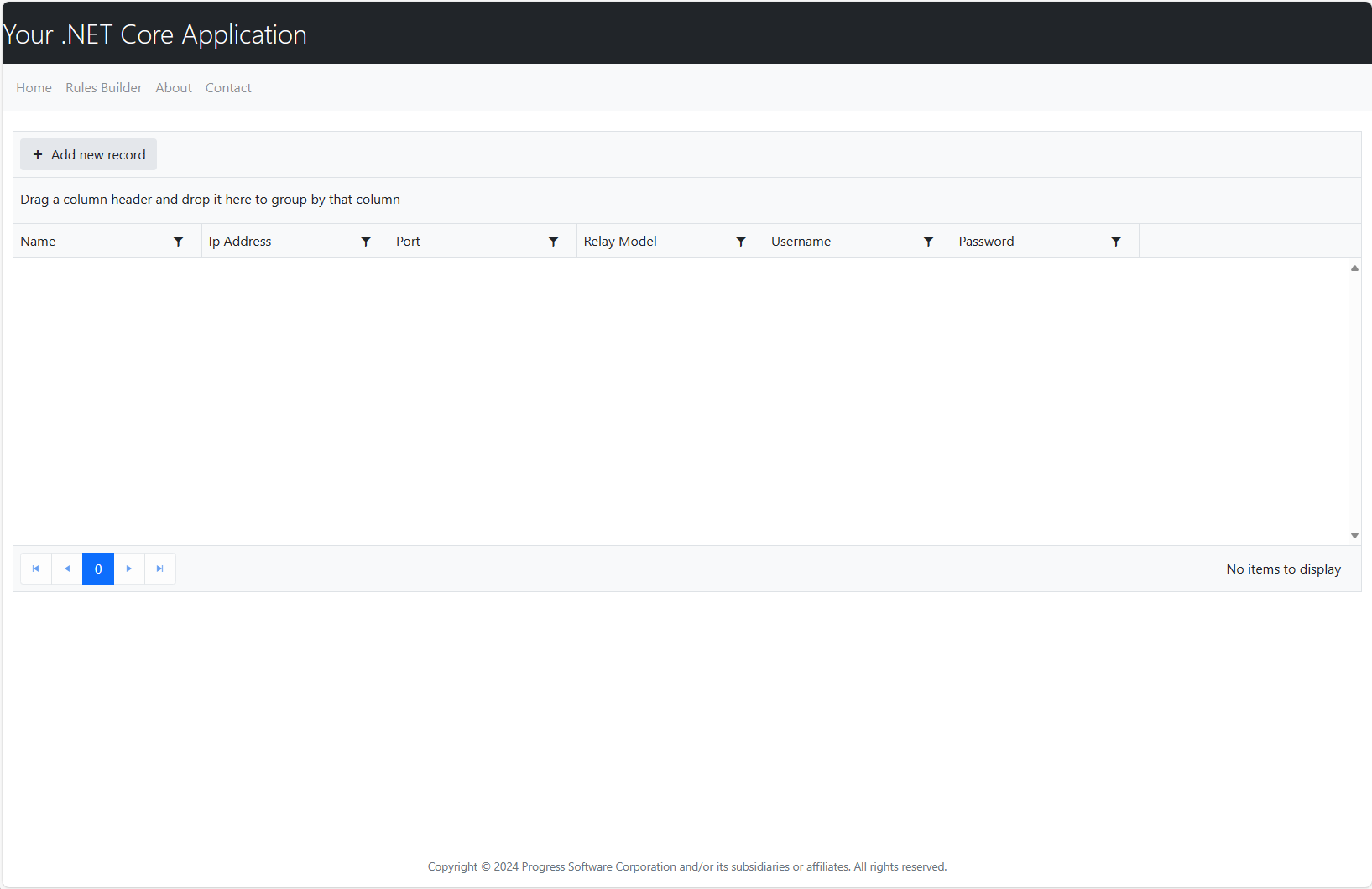
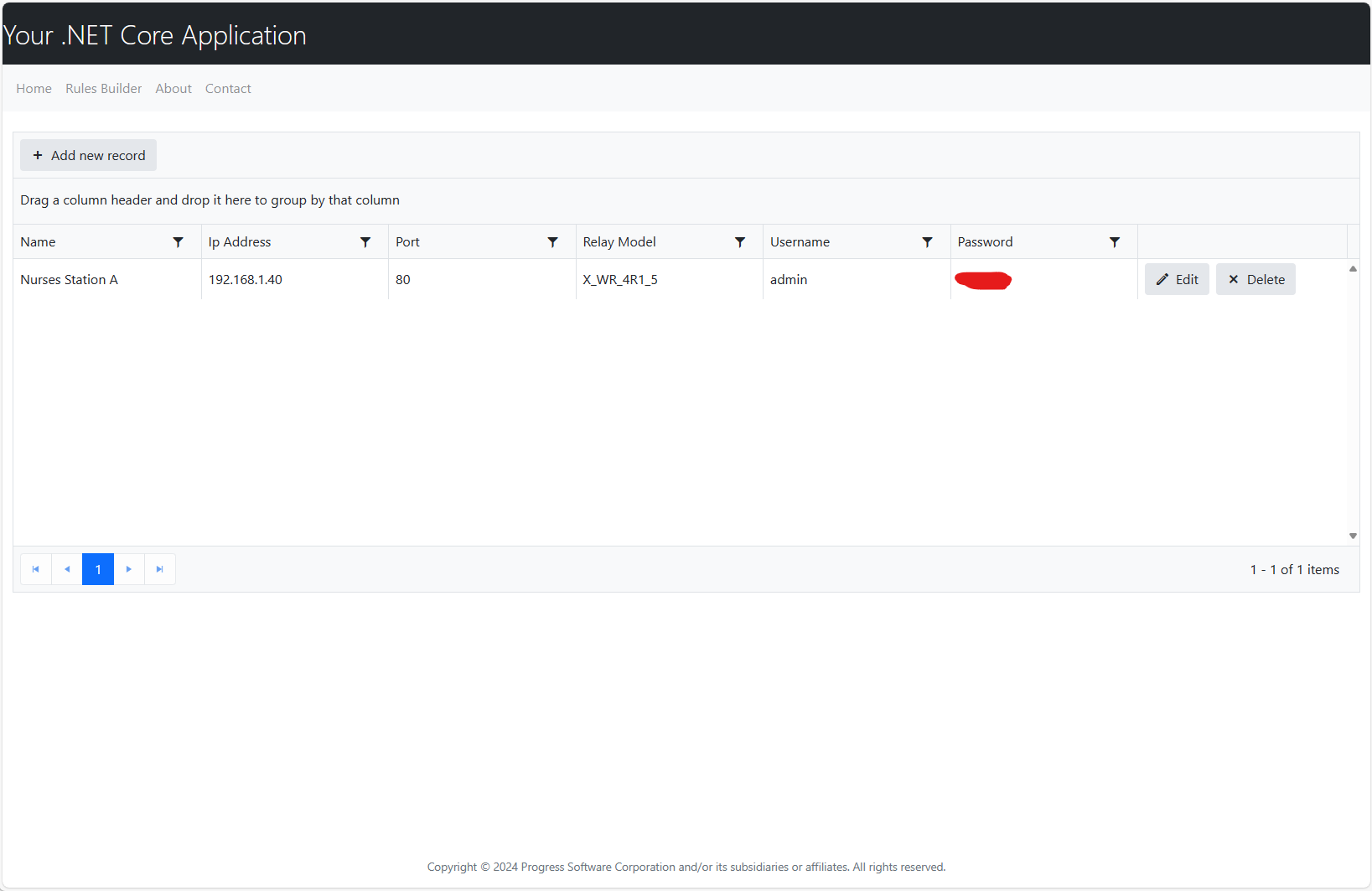
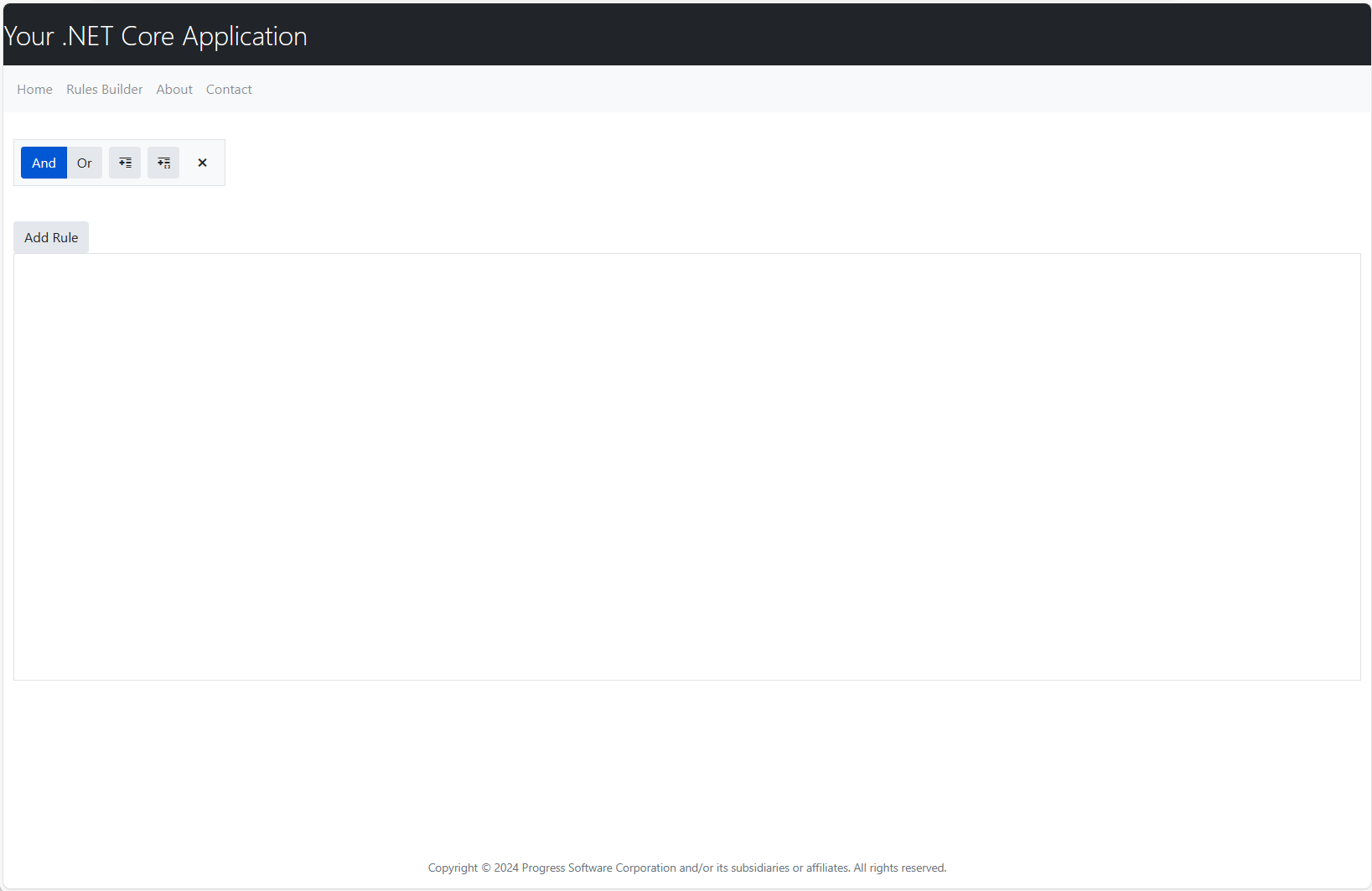
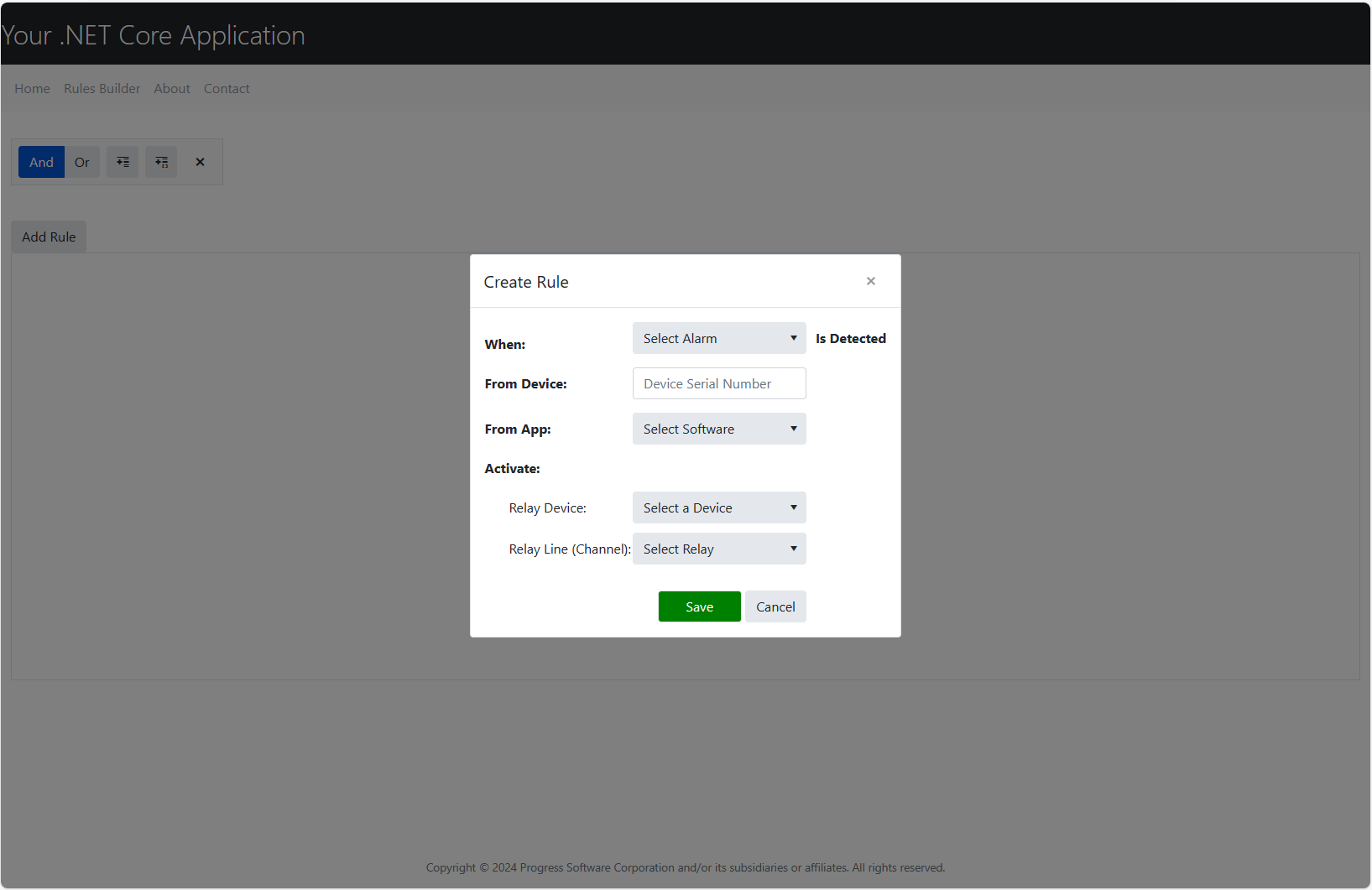
No Comments